 NOTE
NOTEWith the PADS4 Agent application you can be simultaneously connected to multiple PADS4 Servers. This enables you to monitor and remotely manage multiple PADS4 installations at the same time or view the information of multiple PADS4 installations side-by-side.
 NOTE
NOTE
Please note that there is a difference between connecting to multiple servers and working with a PADS4 installation that consists of multiple servers. The way of working described in this topic is intended for working with multiple PADS4 Servers of different PADS4 installations. To work with multiple PADS4 Servers within the same PADS4 installation, you can best follow the procedure as it has been described by Working with sub servers.
Before you can start using multiple PADS4 Servers, you have to make sure that all PADS4 Servers involved have been defined in the system. For more information about adding a PADS4 Server connection, see Managing your connections.
When using the PADS4 Agent application, you can decide yourself to which of the defined PADS4 Servers you want to be connected. For each PADS4 server you want to connect, you must follow the procedure as described at Connecting to your PADS4 Server.
When you have specified for one or more of your PADS4 Server connections that you want to connect automatically, PADS4 Agent will automatically connect to these PADS4 Servers at start-up of the application.
After you have successfully connected to multiple PADS4 Servers, the bottom of the navigation pane will show a list of all your connected PADS4 Servers. For each of your connected PADS4 Servers you can use the navigation pane to select an information category and get access to the many built-in server functions or viewer functions of the application.
To select an information category of a PADS4 Server:
Click on the PADS4 Server at the bottom of the navigation pane.
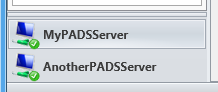
 TIP
TIP
To make optimal use of the features for working with multiple PADS4 Server, you may use it in combination with working with multiple windows. This enables you to compare the same information categories of two or more PADS4 Servers side-by-side.
When you work with multiple PADS4 Servers the title of the navigation pane and the information in the status bar always shows the name of your current server. This way you always know to which server the active information window that is shown, belongs.
To disconnect one of your connected PADS4 Servers:
Click Disconnect on the Home menu.
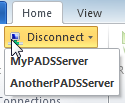
From the drop down list of connected servers, select the server to disconnect.
After this you will automatically be logged off and disconnected from the selected server.
To disconnect all connected PADS4 Servers at once, click Disconnect All on the Home menu.