Click New Window in the Windows section of the View menu.

The PADS4 Agent application enables you to open multiple windows in the information area simultaneously. This way you can quickly switch between information or view information side-by-side.
Click New Window in the Windows section of the View menu.

Click Switch Windows in the Windows section of the View menu.
In the list of windows select the window you want to switch to.
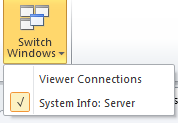
After you have opened multiple windows, you can optionally arrange your windows in horizontal or vertical tab groups. Tab groups enable you to view your windows side by side.
 TIP
TIP
Having multiple windows opened side by side is very useful when you want to compare information between PADS4 Servers or Viewers.
Click New Tab Group in the Windows section of the View menu.
Click New Horizontal Tab Group or New Vertical Tab Group.
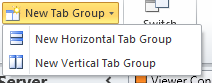
Click Move to in the Windows section of the View menu.
Click Move to Previous Tab Group or Move to Next Tab Group.

The functions for arranging your information windows can also be called by right-clicking the tab area of an information window and clicking one of the context menu items.
To close all windows except the one you are working on, right-click the tab area of your current window and select Close All But This from the context menu.
 TIP
TIP
When you want the application to automatically open additional windows in certain situations, you can adjust the Windows options in the options window.