Click on the Server tab in the navigation pane.
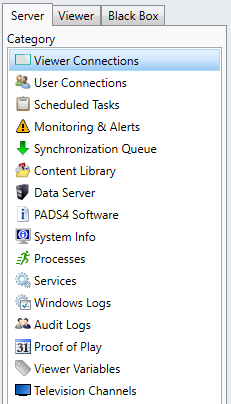
Click a Category in the list of available server information categories.
After you have successfully connected to your PADS4 Server, you can use the navigation pane to select an information category and get access to the many built-in server functions or viewer functions of the application. The navigation pane can also be used to access the black box functions of a stored black box.
Click on the Server tab in the navigation pane.
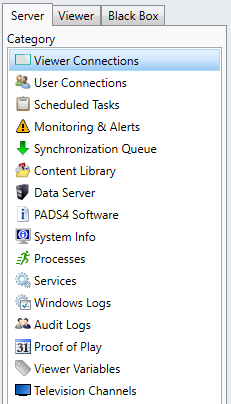
Click a Category in the list of available server information categories.
After this the system will automatically retrieve the requested information from the connected PADS4 Server and display the results in the information area of the main window.
If your PADS4 installation includes sub servers or backup servers, then you must follow the procedure as has been described by working with sub servers to select a server information category. If you are connected to multiple PADS4 servers (to work simultaneously on multiple PADS4 installations), then please consult connecting to multiple servers for additional information.
Click on the Viewer tab in the navigation pane.
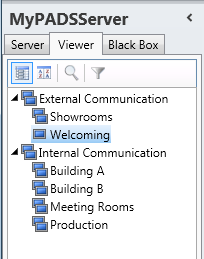
Select a Viewer from the list of available destinations.
Click a Category in the list of available viewer information categories.
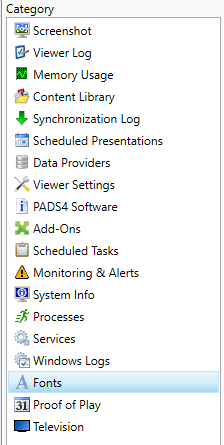
After this the system will automatically connect to the connected PADS4 Server to retrieve the requested information from the selected Viewer and display the results in the information area of the main window.
 IMPORTANT
IMPORTANT
The PADS4 application will only be able to start retrieving the requested viewer information when you have selected both a Viewer and a Category in the navigation pane.
Each PADS4 Viewer automatically creates a so-called black box in which valuable information about PADS4 is stored. This includes system information and various logs. When you encounter a problem with a PADS4 Viewer, the black box is the ideal source of information to analyze the situation and trace the problem. So, when you contact support for a problem with a PADS4 Viewer it's suggested always to send the black box file.
With the navigation pane you can add black box files to your system and view the stored information.
Click on the Black box tab in the navigation pane.

Click the Add toolbar button in the navigation pane.

After you have added a black box file, you can use the PADS4 Agent application to view the information that is stored in the black box file.
Black boxes that you have added keep exist in your PADS4 Agent application, even after closing the application. So, next time when you start the PADS4 Agent application on the same computer you can simply reuse the black boxes that you have previously added. To remove a black box from your PADS4 Agent application you need to manually remove it as described below.
Make sure the black box has been added to the application as described above.
Select the black box item in the list of available black boxes.
Click a Category in the list of available black box information categories.
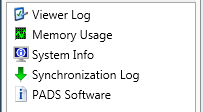
After this the system will automatically open the black box file to retrieve the requested information and display the results in the information area of the main window.
Click on the Black box tab in the navigation pane.
Select the black box item in the list of available black boxes.
Click the Remove toolbar button in the navigation pane.

 NOTE
NOTE
When you remove a black box file as described above it will only be removed from the list of black boxes in your PADS4 Agent application. The physical black box file will not be removed from your computer.