Click on the Viewer tab in the navigation pane.
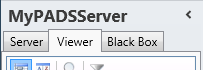
Select a Viewer from the list of available destinations.
Click Add-Ons in the list of available viewer information categories.
With the Add-On functions you can retrieve information about the installed Add-Ons on your PADS4 Viewer and to install additional Add-Ons. Add-Ons are custom developed page elements that can be used in PADS4 presentations. To be able to use an Add-On it must be installed on each PADS4 Viewer PC for playback of the presentation.
Click on the Viewer tab in the navigation pane.
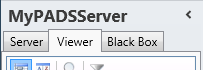
Select a Viewer from the list of available destinations.
Click Add-Ons in the list of available viewer information categories.
After this the system will automatically connect to the connected PADS4 Server to retrieve the requested information from the selected Viewer and display the results in the Add-Ons window.
 IMPORTANT
IMPORTANT
The PADS4 application will only be able to start retrieving the requested viewer information when you have selected both a Viewer and a Category in the navigation pane.
The Add-Ons window shows the version information of all installed Add-Ons and any related files. This enables you to check if all Add-Ons have been installed and you are running with the right version of the files.
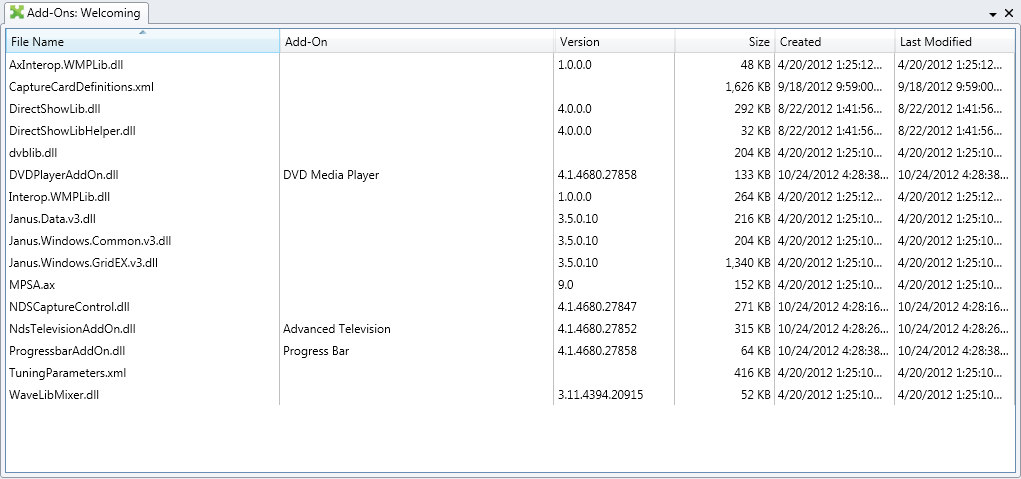
File Name
Name of the file that has been installed in the \AddOn Elements folder of PADS4.
Add-Ons
Name of the Add-On when the file is recognized as being an Add-On file.
Version
Version number of the installed file.
Size
File size of the installed file.
Created
Date and time at which the file was originally installed.
Last Modified
Date and time at which the file was last updated.
From the Add-Ons window you can remotely install a new Add-On on your PADS4 Viewer. To install a new Add-On:
Click Install on the Home menu.

Browse for the Add-On file you want to install manually enter the File name.
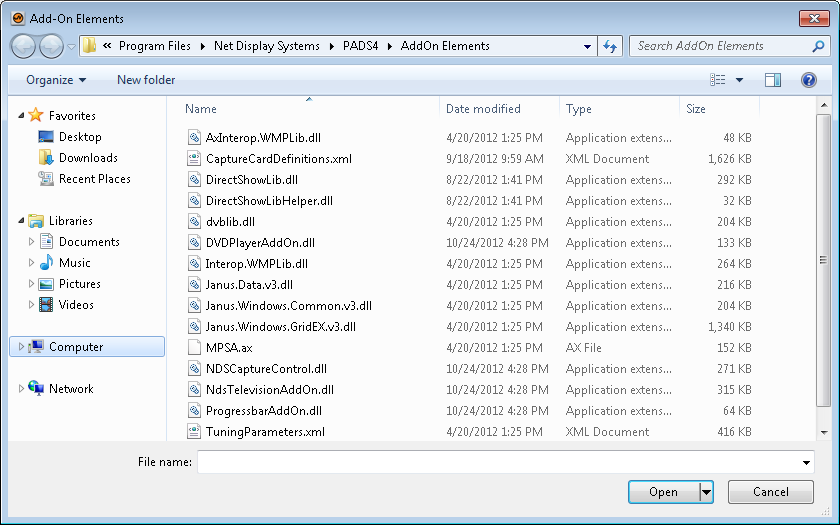
Optionally, you can select multiple files by holding down the [Ctrl] or [Shift] key and keep it pressed while clicking files.
Click Open to start installing the selected files.
After this the system will automatically start transferring the selected files to your PADS4 Viewer. To see the results of this action, you have to consult the tasks window.