Click on the Server tab in the navigation pane.
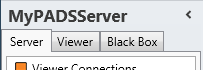
Click Audit Logs in the list of available server information categories.
With the audit trail log functions you can view the Audit logs that are stored on your PADS4 Server.
With audit logs the user is able to for instance identify the logon/logoff behaviour of users. Besides that it is possible to find out which user scheduled a certain presentation, or changed some settings. If a user tries to use an unauthorized application, this improper activity is recorded in the audit trail.
Click on the Server tab in the navigation pane.
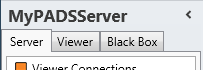
Click Audit Logs in the list of available server information categories.
After this the system will automatically retrieve the requested information from the connected PADS4 Server and display the results in the Audit log window. By default the period for the current month starting from the 1st is selected.
 IMPORTANT
IMPORTANT
By default Audit logs is disabled. use the System Management application to change the server settings to allow Audit logs to be saved.
The Audit Logs window shows Audit Log entries that have been stored on your PADS4 Server.

In the Audit logs window of your PADS4 Server you can view all log entries that have been recorded on your PADS4 Server.
The period can be specified. Besides that it is possible to filter the data by clicking on the filter icon in the column header. Click on Export View to export the data including the filters set.
Timestamp
Date and time at which the action was recorded.
Username
Which user performed this action.
Application
Which application was used by this user.
Description
Description that describes the action performed by the user. ("Updated Schedule x","Updated Server Settings","Created new Schedule y" )
Details
When the changes (update) affects one ore more property changes (example "Priority to High", or "StartDate to 01/01/2017"), these will be logged in the details column.
Each Property and new value pair is separated with a linefeed.
Usertype
PADS or LDAP user from Active Directory.
Displayname
Username entered in the System management application to identify a user or retrieved by LDAP.
EventType
Type action performed.
| Logon | User tries to logon |
| Logoff | User tries to logoff |
| Create | User creates an entry (entry is specific to the action performed) |
| Update | User updates an entry (entry is specific to the action performed) |
| Delete | User deletes an entry (entry is specific to the action performed) |
| Execute | User executes an Agent task |
IPAddress
IP Address from which the user started the application.
Column contains [local] when the application is running on the same computer as the PADS4 Server.
Computername
Name of the computer where the application is running.
HistoricalID
Internal ID can be used to group so that actions based on the same destination can be investigated (for example edit schedule).
Servername
At which server was this action performed.
Specify the period from which the data must be retrieved. When thee is no data available, a message will be displayed.
To process the Audit Logs information in an external application (like Microsoft Excel), the information can be exported in various formats. This includes XML and the Microsoft Excel format.
To export the Audit Logs information:
Click Export on the Home menu.
Enter the Start and End of the period for which you want to export the proof of play information.
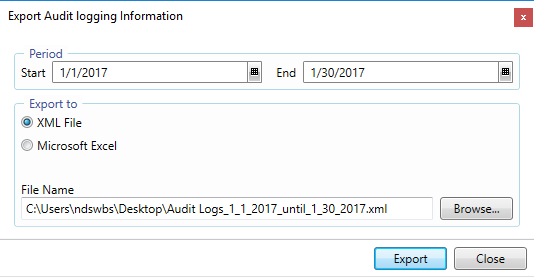
Select the type output, XML or Excel.
Click Export to start saving all proof of play information for the specified period to the specified file.
NOTE
When exporting you will receive two extra columns EventTypeID and ApplicationID which will contains the numeric value of EventType and Application.
Besides that metadata is also stored which contains the following information:
User, Period, Generation date and optionally filter used on the grid.