Click on the Server tab in the navigation pane.
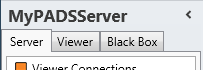
Click Content library in the list of available server information categories.
With the content library functions you can browse the content library of your PADS4 Server or PADS4 Viewer.
Click on the Server tab in the navigation pane.
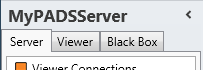
Click Content library in the list of available server information categories.
After this the system will automatically retrieve the requested information from the connected PADS4 Server and display the results in the content library window. If your PADS4 installation includes sub servers then you must first select a server before selecting the information category.
Click on the Viewer tab in the navigation pane.
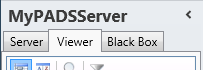
Select a Viewer from the list of available destinations.
Click Content library in the list of available viewer information categories.
After this the system will automatically connect to the connected PADS4 Server to retrieve the requested information from the selected Viewer and display the results in the content library window.
 IMPORTANT
IMPORTANT
The PADS4 application will only be able to start retrieving the requested viewer information when you have selected both a Viewer and a Category in the navigation pane.
The content library window shows the content of the PADS4 content library on your server or viewer and enables you to browse it on a read-only basis. This information is intended especially to check if the content of your content library is correct and if all content library files have been synchronized.
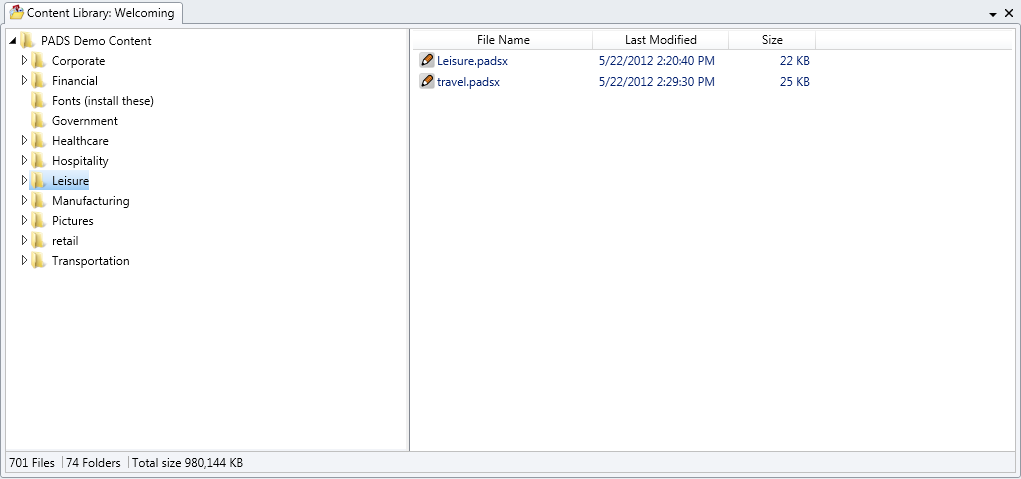
 TIP
TIP
At the bottom of the content library window you can see the number of files, number of folders and the total size of your content library files. By comparing this information of two content libraries you can quickly get an indication if both content libraries are identical.