Click on the Viewer tab in the navigation pane.
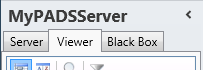
Select a Viewer from the list of available destinations.
Click Data providers in the list of available viewer information categories.
With the Data Provider functions you can inspect the Data Provider settings and real-time data that is delivered to your PADS4 Viewer.
Click on the Viewer tab in the navigation pane.
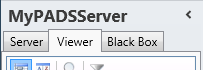
Select a Viewer from the list of available destinations.
Click Data providers in the list of available viewer information categories.
After this the system will automatically connect to the connected PADS4 Server to retrieve the requested information from the selected Viewer and display the results in the Data Providers window.
 IMPORTANT
IMPORTANT
The PADS4 application will only be able to start retrieving the requested viewer information when you have selected both a Viewer and a Category in the navigation pane.
The Data Providers window shows the Data Providers of the presentation that is currently played by PADS4 Viewer. This enables you to check the settings, performance and delivered real-time data of each individual Data Provider.
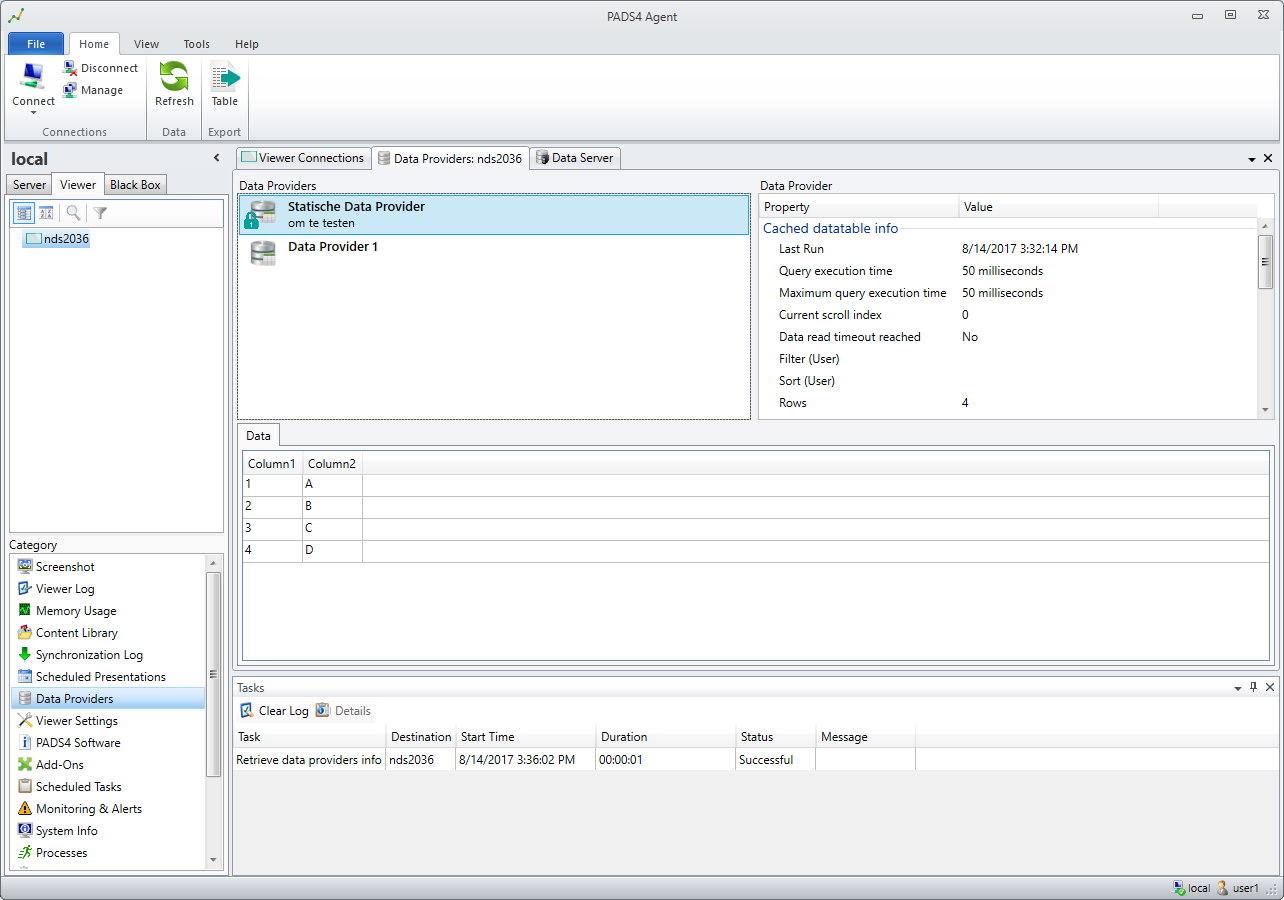
Data Providers
A list of all defined Data Providers of the PADS4 presentation that is currently playing. By selecting one of the listed Data Providers you can view more details of it.
More information about using Data Vault Providers can be found in the PADS4System Management documentation.
Data Vault Providers will allow you to specify system defined Data Providers which are not editable by Designer Users and encrypt the data.
If you hoover above the item in the list, a tooltip with detailed info will be displayed.
By selecting one of the listed Providers, PADS4 will show in the right area (Data Provider) detailed information and at the bottom the actual data.
Data Provider
Performance details and configuration settings of the selected Data Provider. If the Data Provider does not use a Data Server then details about the query execution time are listed. The configuration settings are read-only. To change the configuration settings of a Data Provider you must adjust the Data Provider in your presentation with the PADS4 Designer application.
Data
The real-time data that is delivered by the selected Data Provider including optional filters. If your Data Provider uses a Data Server then this is the data that the PADS4 Viewer has received from the PADS4 Data Server.
Unfiltered Data (If no filter is specified, this Tab will be invisible.)
Contains the data retrieved from the source without filter specified. The user is able to specify a filter in the Data Provider wizard.
 TIP
TIP
If your Data Provider uses PADS4 Data Server to collect and deliver real-time data, then you can use a combination of the Data Providers window and the Data Server window to check the delivery of real-time data. In the Data Server window you can check if the real-time data is collected correctly by PADS4 Data Server. In the Data Providers window you can check if the collected data is delivered correctly to your PADS4 Viewer by the Data Server.