Click on the Server tab in the navigation pane.
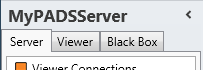
Click Processes in the list of available server information categories.
With the process functions you can view the running processes on your PADS4 Server or PADS4 Viewer. Processes can be started, restarted or stopped.
Click on the Server tab in the navigation pane.
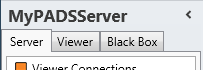
Click Processes in the list of available server information categories.
After this the system will automatically retrieve the requested information from the connected PADS4 Server and display the results in the processes window. If your PADS4 installation includes sub servers then you must first select a server before selecting the information category.
Click on the Viewer tab in the navigation pane.
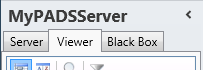
Select a Viewer from the list of available destinations.
Click Processes in the list of available viewer information categories.
After this the system will automatically connect to the connected PADS4 Server to retrieve the requested information from the selected Viewer and display the results in the processes window.
 IMPORTANT
IMPORTANT
The PADS4 application will only be able to start retrieving the requested viewer information when you have selected both a Viewer and a Category in the navigation pane.
The processes window shows a complete list of all running processes. This enables you to check if a certain process is running and how much CPU and memory it uses.

Image Name
File name (excluding the full path) of the running process. If you are running a 32-bit process on a 64-bit PC the suffix *32 is added to the file name.
User Name
The name of the user account that is used to start the process.
CPU
The percentage of the processor time that is used by the process. This is a snapshot of the situation when the information was retrieved and does not reflect the current situation.
Memory
The amount of memory that is used by the process. Same as with CPU this is a snapshot of the situation when the information was retrieved.
Description
A descriptive name of the process.
To view more details of the running processes you can include additional columns:
Click Columns on the Home menu.

Check the columns you want to be included in your view.

Click OK.
After this the process info will be retrieved again from your server or viewer and displayed with the new column settings.
From the processes window you can remotely start, restart or stop processes.
 TIP
TIP
When you have a process that no longer responds or consumes an enormous amount of memory due to a memory leak problem, then restart the process to solve the problem.
When you start or restart a process on your PADS4 Server, the system will use the user account of the PADS4 Server process to start the process. On a PADS4 Viewer the system will use the user account of the PADS4 Controller process for this.
When it comes to PADS4 processes the restart and stop functions should be used with care. The following processes PADSServer.exe, PADSDataServer.exe and PADSViewer.exe can be stopped or restarted without any risk. However the processes PADSServerManager.exe and PADSController.exe should NOT be stopped or restarted, because this can make your PADS4 Server or PADS4 Viewer inaccessible.
Click Start on the Home menu.

Specify the file name (including the full path) of the application to start.
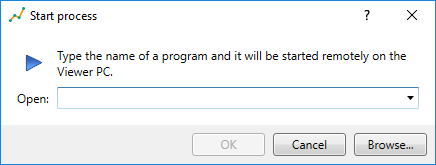
 IMPORTANT
IMPORTANT
The file name you specify here will be applied locally by your PADS4 Server or PADS4 Viewer. So, the path and application you specify here must be valid, seen from your PADS4 Server or PADS4 Viewer point of view.
Optionally you can use the Browse button to specify a file name by browsing your computer. This also only works when the same file exists on your PADS4 Server or PADS4 Viewer.
After this the system will try to start the specified application on your PADS4 Server or PADS4 Viewer. To see the results of this action, you have to consult the tasks window.
Click the process in the processes window to select it.
Click Restart on the Home menu.

Click Yes to confirm that you want to restart the process.
After this the system will try to restart the specified application on your PADS4 Server or PADS4 Viewer. To see the results of this action, you have to consult the tasks window.
Click the process in the processes window to select it.
Click Stop on the Home menu.

After this the system will kill the process on your PADS4 Server or PADS4 Viewer. To see the results of this action, you have to consult the tasks window.