Click on the Server tab in the navigation pane.
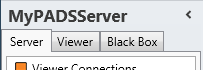
Click Proof of play in the list of available server information categories.
With the proof of play functions you can view the playback log entries that are stored on your PADS4 Server or PADS4 Viewer. On your server proof of play information can be exported or removed.
When designing your presentation in PADS4 Designer, you can specify that you want to collect proof of play information about your presentation, page or page element. During playback each PADS4 Viewer will collect and locally cache proof of play information. Every full hour this information is forwarded to the main PADS4 Server where it is merged into a central proof of play database (Microsoft SQL Compact Edition). If the PADS4 Viewer application is stopped in a normal way, then all proof of play information that has not been forwarded yet will be sent to the server.
Click on the Server tab in the navigation pane.
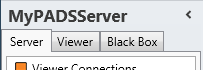
Click Proof of play in the list of available server information categories.
After this the system will automatically retrieve the requested information from the connected PADS4 Server and display the results in the proof of play window. If your PADS4 installation includes sub servers then you must first select a server before selecting the information category.
Click on the Viewer tab in the navigation pane.
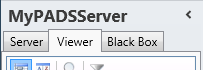
Select a Viewer from the list of available destinations.
Click Proof of play in the list of available viewer information categories.
After this the system will automatically connect to the connected PADS4 Server to retrieve the requested information from the selected Viewer and display the results in the proof of play window.
 IMPORTANT
IMPORTANT
The PADS4 application will only be able to start retrieving the requested viewer information when you have selected both a Viewer and a Category in the navigation pane.
The proof of play window shows playback log entries that have been stored on your PADS4 Server or PADS4 Viewer. This enables you to check if, when, where and for how long specific content has been played.

In the proof of play window of your PADS4 Server you can view proof of play information on a daily base. Select the Date for which you want to view data. Because of the possible large amount of data, this is limited to a daily base. The export options allow the user to specify a period. It is also possible to use the Agent SDK / or a Web API to read proof of play information from the PADS4 system. Check out the SDK documentation.
Proof of play entries that have been forwarded by the connected PADS4 Viewers are stored in the proof of play database on your PADS4 Server. In the proof of play window of a PADS4 Viewer (Viewer tab) you see only entries that have been locally cached on your Viewer and not yet been forwarded to your PADS4 Server. Every full hour or when closing PADS4 Viewer the application will forward its proof of play information to your PADS4 Server.
 TIP
TIP
The proof of play window of a PADS4 Viewer is intended to follow the actual logging process of a PADS4 Viewer while the proof of play window of your PADS4 Server is intended to check the proof of play information of a closed period afterwards.
Start Time
Date and time at which the playback of the content has started. The display time uses the local time zone of your PADS4 system.
UTC Offset
The time difference (in minutes) between the Greenwich Time (UTC) and the local time of the PADS4 Viewer. This information is typically used when your PADS4 installation includes PADS4 Viewers running in different time zones.
Viewer Name
Unique name of the PADS4 Viewer that has played the content.
Level
Level of the element that has played the content. Possible levels are presentation, page and element.
Element
Identification of the element that has played the content.
Duration
Duration that the content has played. In the overview the duration is rounded to seconds, while the information is stored in milliseconds accurate. When you export the proof of play information, then the value in milliseconds is included.
Completed
Shows if the content has been fully played or has been aborted during playback. In this context fully played means that the content has been played for the entire duration that it was scheduled for. Some element (like streaming video) have no scheduled duration and therefore don't support this option.
Display Status
Shows the status of the monitor during playback of the content. This can be used as proof that the content has really been visible for the audience. The display status information can only be collected when the PADS4 Viewer has been properly configured and supports the collection of this information.
Content
Content that has been played by the element. For text elements this will be the text that has been shown, while for other elements like pictures and videos it will be the name of the file that contained the content.
At your PADS4 Server proof of play information is stored in a proof of play database. The system automatically creates a new proof of play database at the start of a new month. When viewing the proof of play information of your PADS4 Server, you must select the Proof of Play Date (and thus implicit the proof of play database) for which you want to see the information. If a certain period is not listed, then this means that there is no proof of play information available for this period.
To process the proof of play information in an external application (like Microsoft Excel), the information can be exported in various formats. This includes XML (following the official proof of play formatting definitions of the POPAI organization) and the Microsoft Excel format.
To export the proof of play information:
Click Export on the Home menu.
Enter the Start and End of the period for which you want to export the proof of play information.
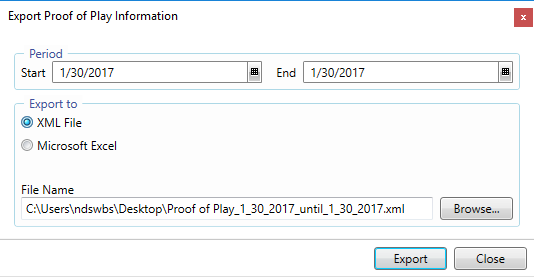
 NOTE
NOTE
When specifying the period for exporting here, you are not limited to the monthly periods of your physical proof of play databases. If necessary, the PADS4 system will automatically collect the proof of play information from multiple proof of play databases during execution of the export function.
Select the type output, XML or Excel.
Click Export to start saving all proof of play information for the specified period to the specified file.
After your have exported or processed your proof of play information, you need to remove the information from PADS4.
 IMPORTANT
IMPORTANT
Proof of play information is not automatically removed by the PADS4 system, so you always need to remove it yourself. If you don't remove the proof of play information, you will have the risk that the proof of play information will consume all your hard disk space causing unpredictable problems.
In PADS4 Agent you have the options to remove either individual proof of play entries or all item of an entire proof of play database.
As an alternative, you can browse to the PADS4 proof of play folder on your PADS4 Server and manually remove the proof of play database files there. Finally, you can also use the PADS4 SDK to develop your own custom solution for processing and removing proof of play information.
Select the proof of play item in the proof of play window of your PADS4 Server.
Optionally you can select multiple items by pressing and holding down the [Ctrl] or [Shift] key while clicking items.
Click Remove on the Home menu.

After this the system will delete the proof of play item from the proof of play database on your PADS4 Server.
 NOTE
NOTE
The deletion of proof of play items is irreversible and normally should only be done after the item has been processed or exported. Because all proof of play items have a unique sequence number, you can always see in the exported information when one or more items have been removed.
Select the Proof of Play Period in the proof of play window of your PADS4 Server.
Click Remove All on the Home menu.

After this the system will delete all proof of play information of the specified period. Because each period exactly matches one proof of play database, this means in practice that the corresponding proof of play database will be deleted from the proof of play folder of your PADS4 system.
Same as with the deletion of individual proof of play items, the deletion of a complete proof of play period is irreversible and normally should only be done after the items have been processed or exported.