Click on the Viewer tab in the navigation pane.
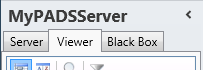
Select a Viewer from the list of available destinations.
Click Synchronization log in the list of available viewer information categories.
With the synchronization log functions you can view the log messages of the content synchronization process on your PADS4 Viewer or the log messages stored in a black box file. The synchronization log of a PADS4 Viewer can be cleared or saved to file, together with other black box information.
Click on the Viewer tab in the navigation pane.
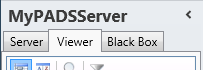
Select a Viewer from the list of available destinations.
Click Synchronization log in the list of available viewer information categories.
After this the system will automatically connect to the connected PADS4 Server to retrieve the requested information from the selected Viewer and display the results in the synchronization log window.
 IMPORTANT
IMPORTANT
The PADS4 application will only be able to start retrieving the requested viewer information when you have selected both a Viewer and a Category in the navigation pane.
Make sure the black box has been added to the application.
Click on the Black Box tab in the navigation pane.
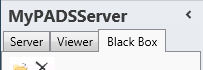
Select the black box item in the list of available black boxes.
Click Synchronization log in the list of available black box information categories.
After this the system will automatically open the black box file to retrieve the requested information and display the results in the synchronization log window.
The synchronization log window shows all log messages that have been generated by the content synchronization process on a Viewer PC. With this information you can check when the synchronization process has run and get details about the items being synchronized.

Time Stamp
Date and time at which the item has been logged.
Message
The actual item that has been logged. Usually each synchronization session starts with the message 'Requesting new synchronization session' and ends with 'Synchronization session finished'.
Size
If the synchronization process adds new items to your content library then here the size of the added file is listed.
By clearing the synchronization log you can restart the logging process of your PADS4 Viewer. To clear the synchronization log:
Click Clear Log on the Home menu.

Click Yes to confirm that you want to clear the synchronization log.
After this all log messages will be removed from the synchronization log on the PADS4 Viewer PC.
To save the synchronization log for viewing it offline at a later moment, you can save it together with other black box information of your Viewer. To save the synchronization log:
Click Save Black Box on the Home menu.
After this the black box file will be saved on your computer.
 REMARK
REMARK
Each PADS4 Viewer automatically creates a so-called black box in which valuable information about PADS4 is stored. This includes system information and various logs. When you encounter a problem with a PADS4 Viewer, the black box is the ideal source of information to analyze the situation and trace the problem. So, when you contact support for a problem with a PADS4 Viewer it's suggested always to send the black box file.