Click on the Server tab in the navigation pane.
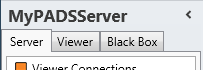
Click Television Channels in the list of available server information categories.
With the Television Channels functions you can view and edit the current available channels names in the PADS4 System.
Click on the Server tab in the navigation pane.
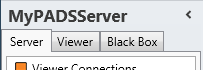
Click Television Channels in the list of available server information categories.
After this the system will automatically retrieve the requested information from the connected PADS4 Server and display the results in the Television Channels window. If your PADS4 installation includes sub servers then you must first select a server before selecting the information category.
Click on the Viewer tab in the navigation pane.
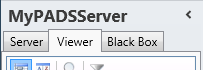
Select a Viewer from the list of available destinations.
Click Television in the list of available viewer information categories.
After this the system will automatically connect to the connected PADS4 Server to retrieve the requested information from the selected Viewer and display the results in the Television window.
 IMPORTANT
IMPORTANT
The PADS4 application will only be able to start retrieving the requested viewer information when you have selected both a Viewer and a Category in the navigation pane.
The TV Channels window shows all channel entries that have been stored on your PADS4 Server.
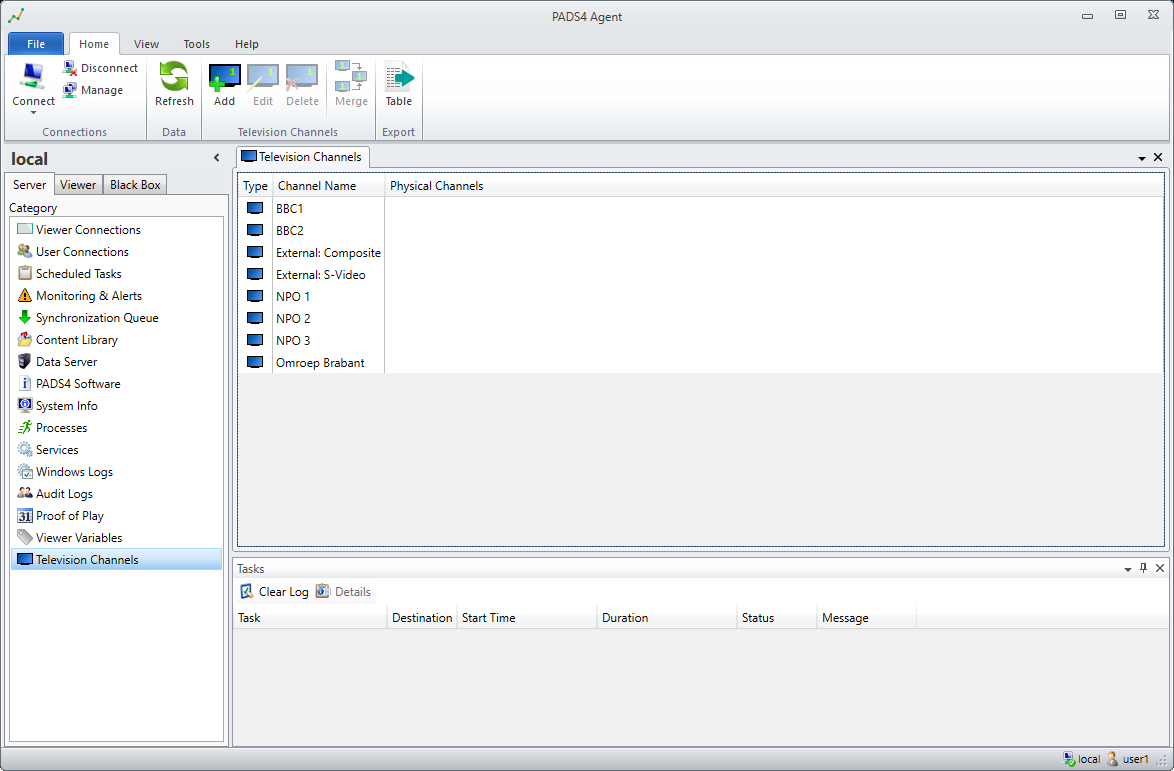
Step 1: Viewer performs a auto scan:
When the Viewer is started, it automatically will detect a TV card and start the auto scan. Even when the user plugs-in a TV card when the Viewer is running, PADS4 detects this and will start the auto scan. Be aware that a scan could take up for some minutes, so the result will not immediately be visible in the PADS4 System such as Agent or Designer.
Step 2: Viewer stores the new physical channel information:
The physical channels found from the source (these physical channels found have a name provided by the provider) are stored at the PADS4 Server. When there are Channel Names that correspond to the physical name, the physical channel will be added to the already existing channel name. If not, a new channel name will be created.
What is a channel name, what is a physical channel, and what is their relation?
A physical channel name, is the name as retrieved from the provider. During the scan, PADS4 retrieves information about the frequencies and a name.
A channel name is the name we use in PADS4 for the identification of the physical channel and can contain 1 or more physical channels. This way the system can deal with more than one different TV card in the same system that is identified with the same channel name. In that case there are more physical channels connected to the same channel name.
For example it is possible to have a worldwide PADS4 system. For each viewer a local Television station is identified for the news (physical channel), and connected to a channel name "Local news". If you now create a PADS4 presentation connected to this "Local news" and schedule it to all Viewers worldwide, each separate Viewer will replace the "Local news" for the physical channel which will differ on each location.
Step 3: Using the channels:
After the scan is finished, the channels are visible in for example the Designer and Agent application.
Step 4: Adjusting the channels:
When you want to adjust the channels, this is possible with PADS4 Agent or PADS4 Systems Management. The Agent functionality will be described later on this page.
 NOTE
NOTE
- Viewer performs a auto scan when a new TV card is detected.
- Physical channel name is the name that is retrieved from the provider of the TV signal.
- Channel name is the name that is created by PADS4 to identify one or more physical channels
- Edit/Merge of channel names is possible using the Agent or System Management application.
Add
Adding a new channel name. Click on the Add button at the ribbonbar.
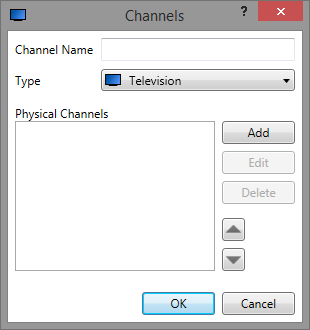
Specify a unique channel name. Select which type device this is (radio or television), and optionally add one or more physical channels.
Edit
Click on the Edit button at the ribbon bar to edit the selected Channel Name properties.
Delete
Click on the Delete button at the ribbon bar to delete the selected Channel Name
Merge
Click on the Merge button at the ribbon bar to merge Channels.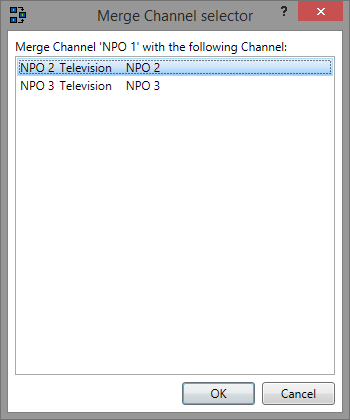
This allows you to move all the physical channels from one channel name to a different one.
The Agent Viewer tab contains the Television Channels document where also a merge can be performed