Click on the Server tab in the navigation pane.
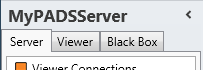
Click Viewer variables in the list of available server information categories.
With the Viewer variables functions you can view and edit the current available Viewer variables in the PADS4 System.
Click on the Server tab in the navigation pane.
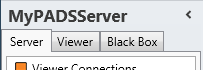
Click Viewer variables in the list of available server information categories.
After this the system will automatically retrieve the requested information from the connected PADS4 Server and display the results in the Viewer variables window.
The Viewer variables window shows all entries that have been stored on your PADS4 Server.
Viewer variables are created by using the PADS4 System Management application.
Edit
Edit a Viewer variable value. Click on the Edit button at the ribbonbar.
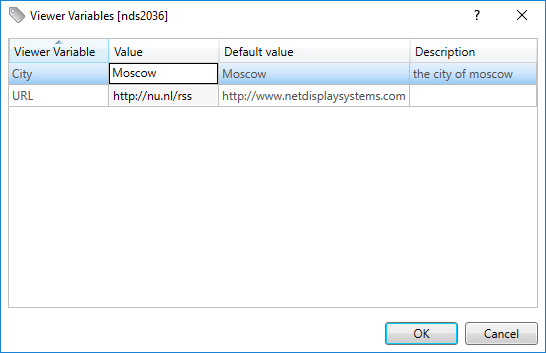
Click on the Value column for the Viewer variable you want to edit manually.
Reset
Click on the Reset button at the ribbon bar to reset the values back to the default value for this Viewer.
Duplicate
Click on the Duplicate button at the ribbon bar to duplicate this value to one or more Viewers.
You will be asked to specify the destinations.
This allows you to set the value to more than one viewer at the same time.
Export
Export all viewer variables to Microsoft Excel. When you want to duplicate viewer variables to another PADS4 system, or when you want to edit viewer variable values in Excel which allows more advanced copy/paste actions the export creates an excel sheet with all viewer variables. Only cells that are editable are unlocked.
Import
Import viewer variables from Microsoft Excel.
During import a Preview window is displayed showing the results after import. There are two options for import. One is a replace where all viewer variables are replaced, and a merge where existing viewer variables are updated, and new viewer variables are added.
 IMPORTANT
IMPORTANT
Adding/Removing Viewer variables is performed with the PADS4 System Management application.