Click on the Server tab in the navigation pane.
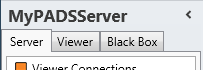
Click Windows Logs in the list of available server information categories.
With the Windows log functions you can view the Windows event logs of your PADS4 Server or PADS4 Viewer. The logs can be remotely cleared.
Click on the Server tab in the navigation pane.
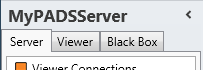
Click Windows Logs in the list of available server information categories.
After this the system will automatically retrieve the requested information from the connected PADS4 Server and display the results in the Windows logs window. If your PADS4 installation includes sub servers then you must first select a server before selecting the information category.
Click on the Viewer tab in the navigation pane.
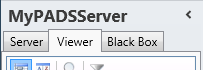
Select a Viewer from the list of available destinations.
Click Windows Logs in the list of available viewer information categories.
After this the system will automatically connect to the connected PADS4 Server to retrieve the requested information from the selected Viewer and display the results in the Windows logs window.
 IMPORTANT
IMPORTANT
The PADS4 application will only be able to start retrieving the requested viewer information when you have selected both a Viewer and a Category in the navigation pane.
The Windows logs window shows all log messages that are stored in the event logs of your PADS4 Server or PADS4 Viewer. When you face a problem, then these logs may help you to find the possible cause of the problem.

Level
Indication if the logged item is an information message, warning or error.
Date and Time
Date and time at which the item has been logged.
Source
Name of the process that logged the item. If the process is PADS4 Viewer, the viewer name that identifies the PADS4 Viewer is listed,
Event ID
Optional ID to identify the log message.
Task Category
Optional category to identify the task that generated the log message.
When you select a log item in the Windows logs window then additional detailed information about this item is displayed at the bottom of the window.
By default, the only the PADS4 log messages of the Windows application log are displayed. To change the view, click on of the following buttons on the Home menu of the ribbon bar:
| View | Description |

|
Shows ONLY the PADS4 log messages of the Windows application log. |

|
Shows all log messages of the Windows application log. |

|
Shows all log messages of the Windows security log. |

|
Shows all log messages of the Windows system log. |
By clearing a Windows event log you can restart the logging process on your PADS4 Server or PADS4 Viewer. To clear a Windows log:
Select an event log by clicking one of the buttons in the View group on the Home menu.
Click Clear Log on the Home menu.

Click Yes to confirm that you want to clear the event log.
After this all log messages will be removed from the selected event log on the PADS4 Viewer PC.
 REMARK
REMARK
When you have selected PADS4 as view, then the entire Windows application log will be cleared.