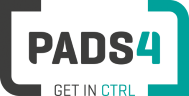
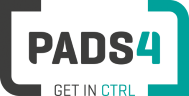
PADS4 Installation Manual
Download PADS4 Clients from http://go.pads4.com/?fwlink=1011
Execute the PADS4 Clients.exe installation file as an Administrator and choose one of the available languages.
Check and verify that PADS4 Version 2020.1 is being installed.
.png)
Make sure to read the License Agreement before accepting the terms. Once read, check the check box and press Next.
Determine for which users PADS4 Clients needs to be installed and press Next.
Select Viewer Installation from the drop down menu and press Next. .png)
Determine whether you wish to install the online help file, reachable by pressing F1 in any of the applications. It will take you directly to the section you are currently working in and we highly recommend installing it.
Specify the Viewer Name and Server Location and press Next. .png)
Determine whether you wish to start PADS4 Clients in Desktop mode and if you wish to disable UAC (User Account Control),we recommend to disable UAC so that PADS4 Clients can run with Administrative Privileges without being prompted.
Optional: If the user itself is not member of the local Administrator group. You can specify to Run Viewer as User that is member of the local Administrator group.
Determine what shortcuts you would like have and in which Destination Folder PADS4 Clients should be installed. Press Install to start the installation of PADS4 Clients.
PADS4 Clients is now installing.
When successfully installed, PADS4 Clients should show the "PADS4 Clients has been successfully installed'' message.
Check out the Network Ports Configurations page for more information about network ports used by PADS4.